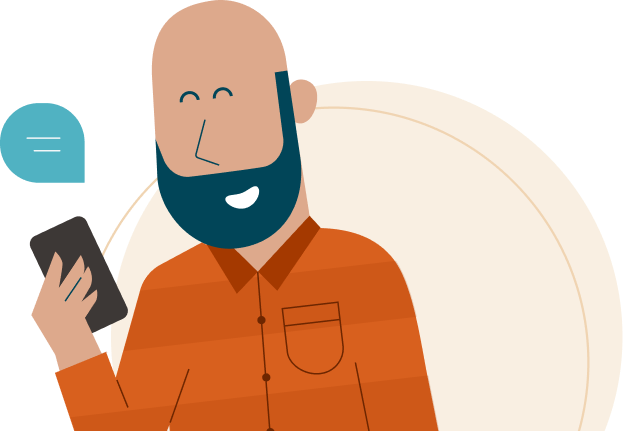
- You can only share documents in Izimi’s secure environment with other people in this environment. To share a document in Izimi, you have to invite your contacts (professionals, advisors, family or friends) to create an Izimi account (or they have to accept your invitation) to make sure the document can be shared securely via this platform. You can only add a contact using their email address.
- You can select whether to share a document and with whom to share documents in the document settings. There are several ways to share a document:
Sharing a document from your vault:
a. Click on the 3 small dots next to the document and then choose Share from the menu that opens.
b. Check the desired document(s) and then choose Share on the right side of the screen
Sharing a document from the “Sharing Overview”
Click “Share a document” in the upper right corner. Find and select the document you want to share
in the new window that opens.
3. Choose the contact(s) you want to share the document(s) with.
4. Because the labels are personal, you have the option of sharing them or not.
5. You can add a message for the recipient(s).
6. Finally, click Share.
7. You will see a message at the top of the screen confirming that the document(s) is/are being shared.
Your contact(s) is/are now aware of your request to share one or more documents.
8. You will receive a notification when the contact has accepted the document(s).
Note: You will also receive a notification if the contact has rejected the document(s).
Your contact’s initials will then also appear next to the shared documents in the “Shared with” column.
As a document owner, you can decide to stop sharing a document.
- To stop sharing a document, click on the contact’s initials under “Shared with” or click on the 3 small dots and then click on the Undo Sharing button.
- Uncheck the person(s) and then click Save Changes.
- The document will then not be shared with that/those person(s). He/she will receive a notification.
Helpdesk
Do you have a question about Izimi?
You can't connect or you have a technical problem?

